LYNC Unity SUPRA SDK
SUPRA Unity SDK is a no-code Modular Unity SDK supporting PC (MacOS and Windows), Mobile (IOS and Android) and WebGL on SUPRA Blockchain.
Platform Supported: PC (Windows and MacOs) and Mobile (Android and iOS)
Network Supported: SUPRA Testnet and Mainnet
This release includes the following:
- Social Logins
- StarKey wallet login
- Custom Transactions in Social Login and Web3 Wallet like Pontem
- Paymaster inbuilt to sponsor transactions for your users.
Get your API Key
Please get your API key before downloading the SDK from here
Installation
Download the LYNC Unity SUPRA SDK from Here
Example Project: https://github.com/LYNC-WORLD/LYNC-Supra-Unity-SDK
Import the SDK .unitypackage file to your project. or simply drag and drop .unitypackage file to your project.
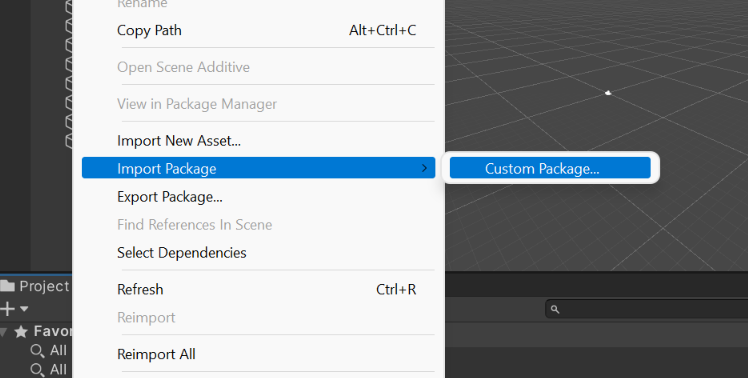 Assets -> Import Package -> Custom Package
Assets -> Import Package -> Custom PackageOnce the LYNC SUPRA SDK package has finished importing into your Unity project, you can begin integrating it into your game.
The Folder structure looks like this
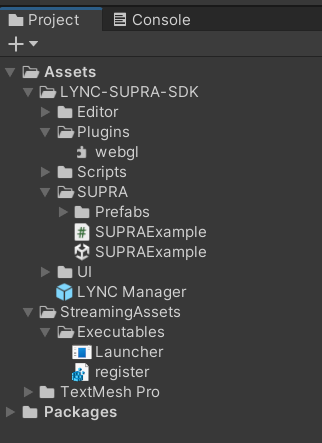 SDK Folder Structure
SDK Folder StructureIntegrating LYNC SUPRA SDK in Unity
There is 1 Example Projects present in the SDK:
Assets/LYNC-SUPRA-SDK/SUPRA/SUPRAExample.unity
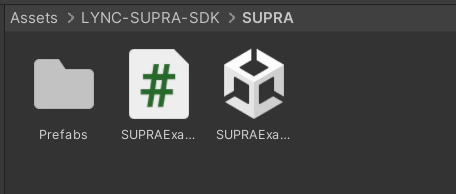 Example Projects
Example ProjectsYou can find the example scene in the folders. Simply pass the API key in LyncManager GameObject.
To test, Build and Run after adding this scene in (Scene in Build).
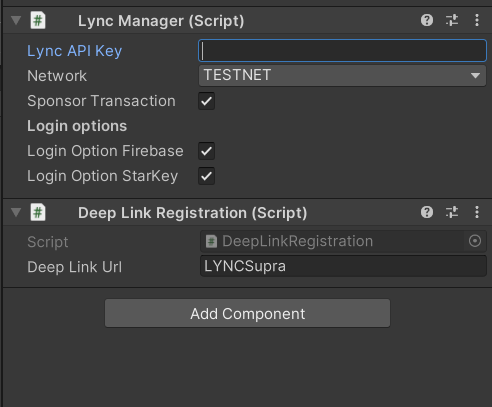 Pass LYNC API Key
Pass LYNC API KeySetup the Project
To use LYNC SUPRA SDK. Attach LYNC Manager Prefab(Assets/LYNC-SUPRA-SDK/LYNC Manager.prefab), on the starting scene.
This will serve as the starting point for your project. In LYNC Manager Prefab, be sure to provide the following details:
- LYNC API Key (The API Key can be generated from here)
- Choose Network -> Testnet
- Sponsor Transactions -> If you want to sponsor transactions for users (To setup Paymaster go to LYNC Dashboard)
- Login Options -> Allowing users to choose which login method to login from
- Pass a deep link name (example: lyncaptos/gameName etc.)
Integrating Login or Transaction Layer via LYNC SUPRA SDK in Unity
The Sample Code for Login can be found at SUPRAExample.cs.
Make sure to Import LYNC.
Example (Event Trigger):
LYNC ready Should be a function which has an argument of type "LyncManager"
LyncManager.onLyncReady += LyncReady;
private void LyncReady(LyncManager Lync)
{
// Once LYNC is ready, you can do any steps like Login, Logout, Transactions etc.
//To Login:
Lync.WalletAuth.ConnectWallet((wallet) =>
{
OnWalletConnected(wallet);
});
//To Logout:
Lync.WalletAuth.Logout();
}
To Check if the user is logged in or not:
using LYNC;
private AuthBase authBase;
authBase = await AuthBase.LoadSavedAuth();
if (authBase.WalletConnected)
{
// User is Already Login
OnWalletConnected(authBase);
}
else{
// Ask user to login
}
To Login directly:
LyncManager.Instance.WalletAuth.ConnectWallet((wallet) =>
{
publicAddress.text = _authBase.PublicAddress; //Get Wallet Address
});
To Logout directly:
LyncManager.Instance.WalletAuth.Logout();
Transaction Flow
There are two methods for proceeding with a transaction:
-
Gasless Transaction - Game Developer/ Game Studio will be sponsoring the transaction fee.
-
User Paid Transaction- The Gamer/ User will be responsible for paying the gas fee and cost if any, required to do the transaction.
Gasless Transaction
To Enable Gasless Transactions or to Sponsor Transactions for your users, Set Sponsor Transactions as true, go to LYNC Dashboard to setup the paymaster.
To do transactions, APTOSExample.cs can be taken as a reference.
Pass in the Contract Address, Contract Name, Function Name and Network.
Arguments are not compulsory parameters, but if the function accepts any argument, make sure to pass them.
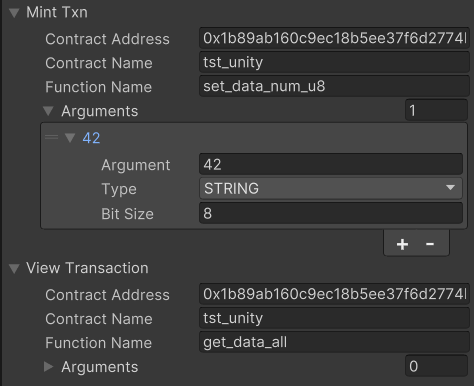 Transaction Objects
Transaction ObjectsTransactionResult txResult = await LyncManager.Instance.TransactionsManager.SendTransaction(transaction);
You can create a public Transaction Object, pass in the parameters and hit the function call where you want to do the transactions
public Transaction transaction;
TransactionResult txData = await LyncManager.Instance.TransactionsManager.SendTransaction(transaction);
if (txData.success)
SuccessfulTransaction(txData.hash, "MINT");
else
ErrorTransaction(txData.error);
Or You can create a Transaction Object,
public Transaction mintTxn;
//LyncManager.Instance.TransactionsManager.SendTransaction( new Transaction(ContractAddress, ContractName, FunctionName,ListOfArguments));
TransactionResult txData = await LyncManager.Instance.TransactionsManager.SendTransaction(
new Transaction("0x1b89ab160c9ec18b5ee37f6d2774b5e8a9433c620a98bad062b6b738bd829316","tst_unity","set_data_bytes",arguments));
if (txData.success)
SuccessfulTransaction(txData.hash, "MINT");
else
ErrorTransaction(txData.error);
List of Arguments:
//List<TransactionArgument>{
// new TransactionArgument{ argument = value, type = ARGUMENT_TYPE.STRING }
//};
List<TransactionArgument> arguments = new List<TransactionArgument>{
new TransactionArgument{ argument = "0xb66b180422a4886dac85b8f68cc42ec1c6bafc824e196d437fdfd176192c25fccfc10e47777699420eec0c54a0176861a353a43dd45b338385e1b975709f2000", type = ARGUMENT_TYPE.STRING }
};
Some common bugs and their resolutions
Problem: Newtonsoft JSON is missing.
Solution: Please, Add this as a git URL in adding package
com.unity.nuget.newtonsoft-json
 Add newtonsoft Json
Add newtonsoft Json